You now have access to mobile printing at the library! This means that you can print documents, pictures, emails, and web pages right from your smartphone, tablet, and laptop so long as it’s connected to the internet. Here’s how to get started:
Printing from a Laptop
If you are on a laptop, you can send documents to the printer by using one of the links below depending on your location.
Franklin Park Branch Mobile Printing
1. Select the black and white or color printer.
2. Enter your email in order to retrieve your document(s) from the printer.
3. Upload the saved document, or Copy and Paste the URL of the website you wish to print.
4. Press the green Print button.
Your document(s) will be available for you at the print station. Black and white prints are ¢10 cents per page, color prints are ¢50 cents per page.
Several helpful printing tips can be found on the bottom left of the page:
Printing From Your Email
If you have an email attachment to print, you can simply forward the email with the attachment included to one of these email addresses:
Main Branch
ftpl-bw@printspots.com for black and white.
ftpl-color@printspots.com for color.
Franklin Park Branch
ftpl-fp-branch-bw@printspots.com for black white.
ftpl-fp-branch-color@printspots.com for color.
That’s it! Your document(s) will be available for you at the print station after you enter your email address.
Printing from a Smartphone or Tablet
If you’re using a smartphone or tablet, you can send documents to the printer by using the free app Printeron. Be sure to look for this logo:

Once you’ve downloaded and opened the app, you will need to select the correct printer.
Once you’ve pressed Select Printer, you can search for the library by name. Make sure to specify which library (Franklin Park or Main) and which printer (color or black and white) you need!
1. Print text documents. Simply search for and click on the desired document that has been saved to your phone.
2. Print photos. As with the document printing, click on Photos, and search for the desired photo. Then, click on the photo and press Print.
3. Print webpage. You also have the option to print a webpage by entering the website link after pressing Website.
Additionally, if you have the Printeron app installed, you can print a document that is already open by clicking the share icon ![]() , then clicking Printeron, or Print using Printeron. Your app will automatically open with the document already uploaded and ready to print. All you need to do from that point is ensure that you have the correct library and printer selected.
, then clicking Printeron, or Print using Printeron. Your app will automatically open with the document already uploaded and ready to print. All you need to do from that point is ensure that you have the correct library and printer selected.
If you have any questions about mobile printing, please leave a comment below or call the Reference Desk at 732-873-8700 ext. 111.
Thanks for reading!
-George, FTPL